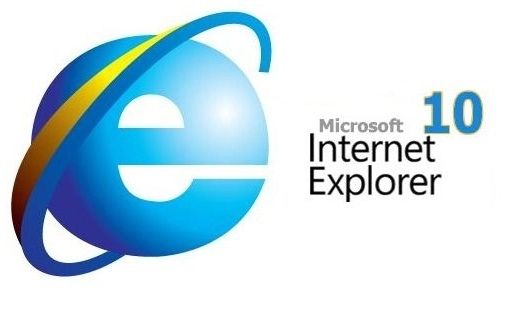Hướng dẫn cách gỡ bỏ internet explorer 10 trên windows 8 trở đi:
Bước 1: Bấm tổ hợp phím Win + R, nhập appwiz.cpl và ấn Enter.
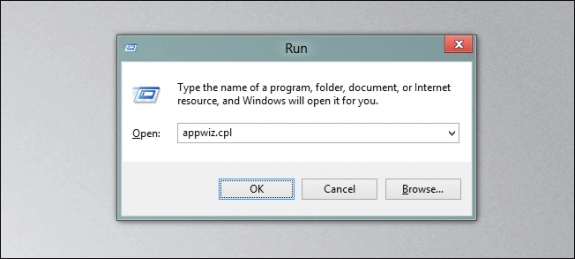
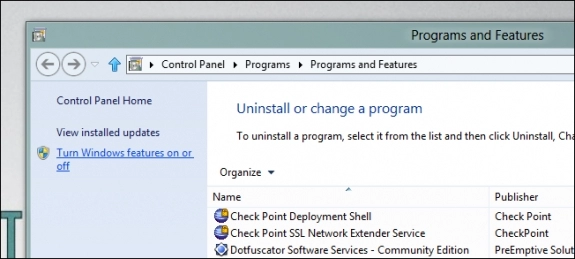

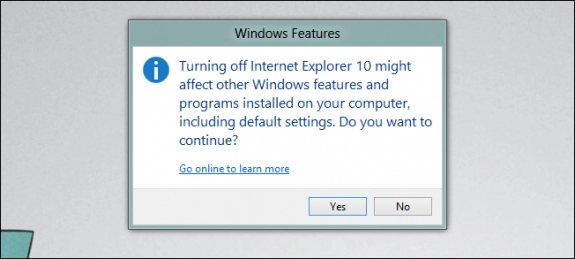
Sau khi máy tính restart, bạn sẽ thấy không còn Internet Explorer trên taskbar. Phiên bản metro của Internet Explorer cũng được gỡ bỏ.
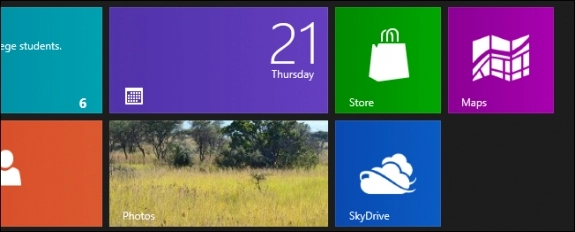
Cách gỡ bỏ Internet Explorer 10 trên Windows 8 thành công
Nguồn thông tin được HOCHOIMOINGAY.com sưu tầm từ Internet