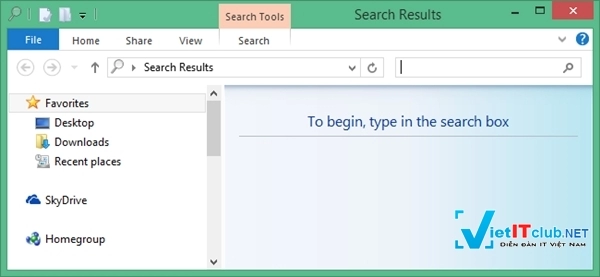
Tại màn hình Desktop, bạn nhấn phải chuột và chọn New > Shortcut
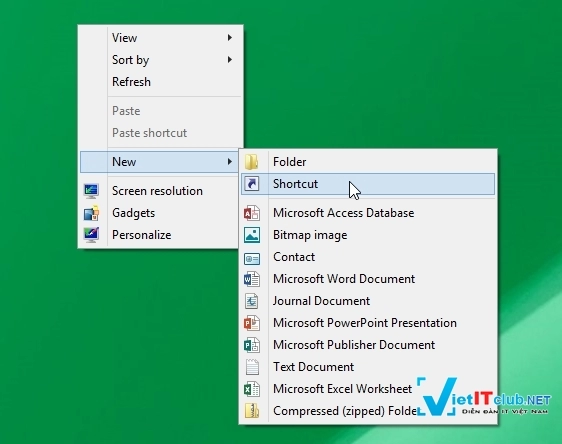
Hộp thoại thiết lập shortcut sẽ xuất hiện, bạn hãy nhập dòng lệnh sau vào ô Type the location of the item
%windir%\explorer.exe search-ms:
Sau đó nhấn Next
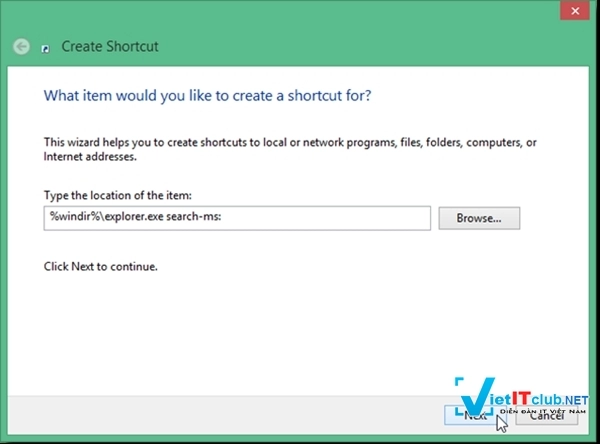
Bây giờ hãy đặt tên cho shortcut mới nào
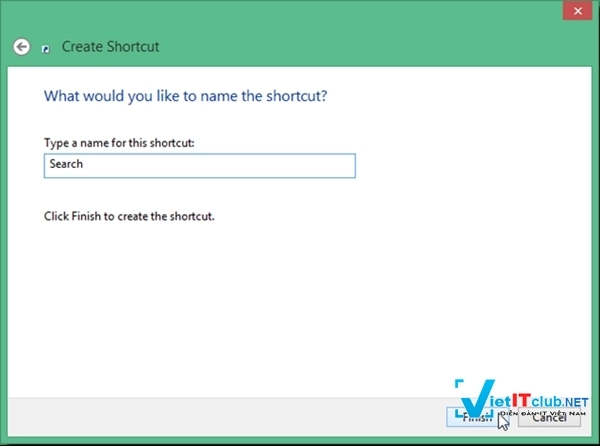
Sau khi hoàn thành, shortcut tìm kiếm sẽ xuất hiện trên màn hình Desktop. Và khi truy cập vào, Windows Explorer sẽ xuất hiện, và tính năng Search sẽ sẳn sàng để bạn sử dụng
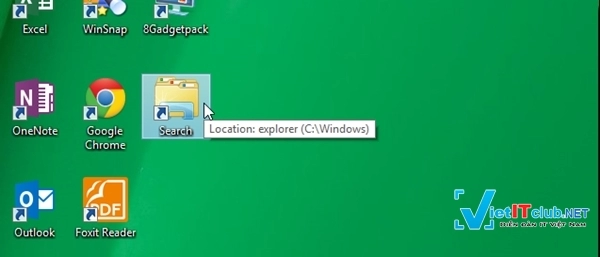
Bạn cũng có thể Pin shortcut này vào Startscreen Windows 8 để có thể dễ truy cập hơn. Chúc bạn thành công .
Nguồn thông tin được HOCHOIMOINGAY.com sưu tầm từ Internet